Change Disk Encryption Password under POP!_OS
I recently changed my disk encryption password. Doing so under under POP!_OS 22 is quite different from doing something similar under Windows. SO here is the rundown of how I did it:
Find out Disk Name
First of all we need to find out the disk name by starting the disk utility:
Go to the launchpad and type “Disk”:

Find out the Disk Name:
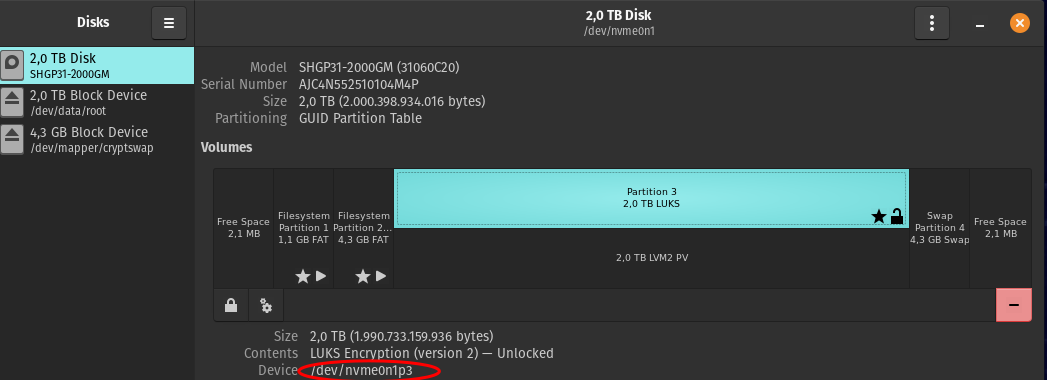
Adding a new password
Yes, you’ve read it right. We are setting a new password. Unless your old password was leaked you can add a new password instead of replacing. By this you avoid forgetting the new password and beeing locked out.
sudo cryptsetup luksAddKey /dev/nvme0n1p3Test 123 1231
Once you are used to the new password you can delete the old ones.
luks offers in total 8 password slots.
Checking the slot of the new password
If you want to check any of the valid passwords (incl. your new one) you can use this command:
cryptsetup --verbose open --test-passphrase /dev/nvme0n1p3Removing the old password(s)
Once you got used to it and really want to get rid of a password you can remove that one by typing it:
sudo cryptsetup luksRemoveKey /dev/nvme0n1p3or
sudo cryptsetup luksKillSlot /dev/nvme0n1p3